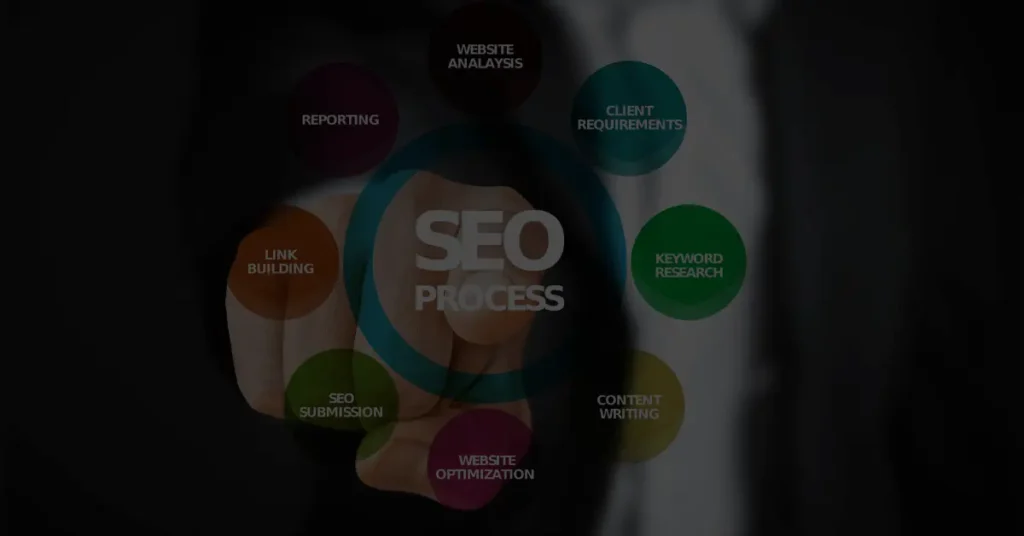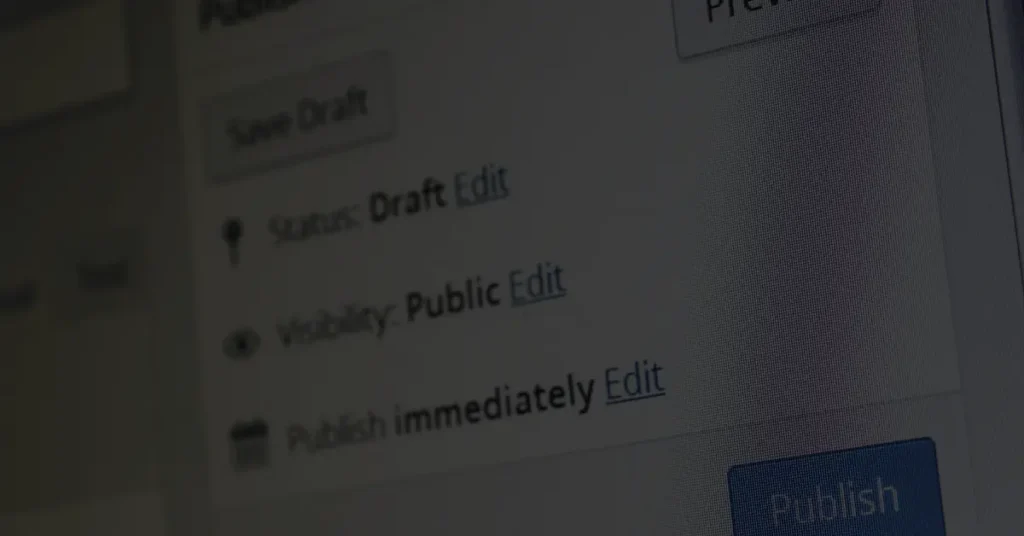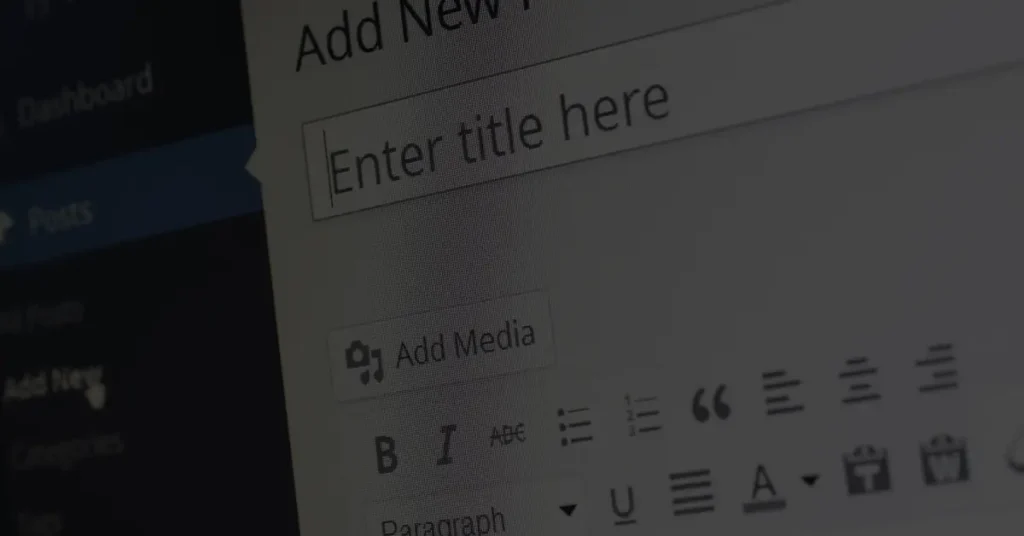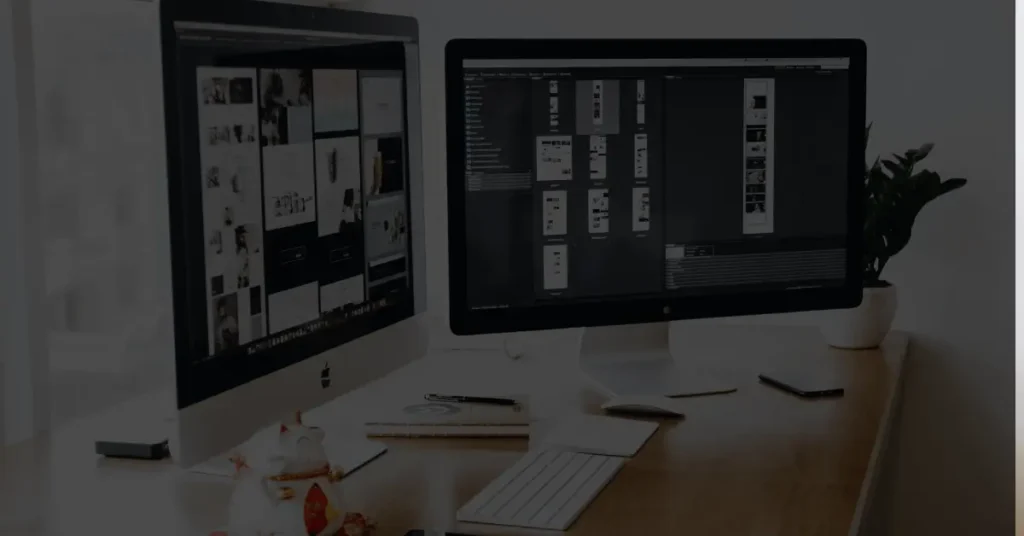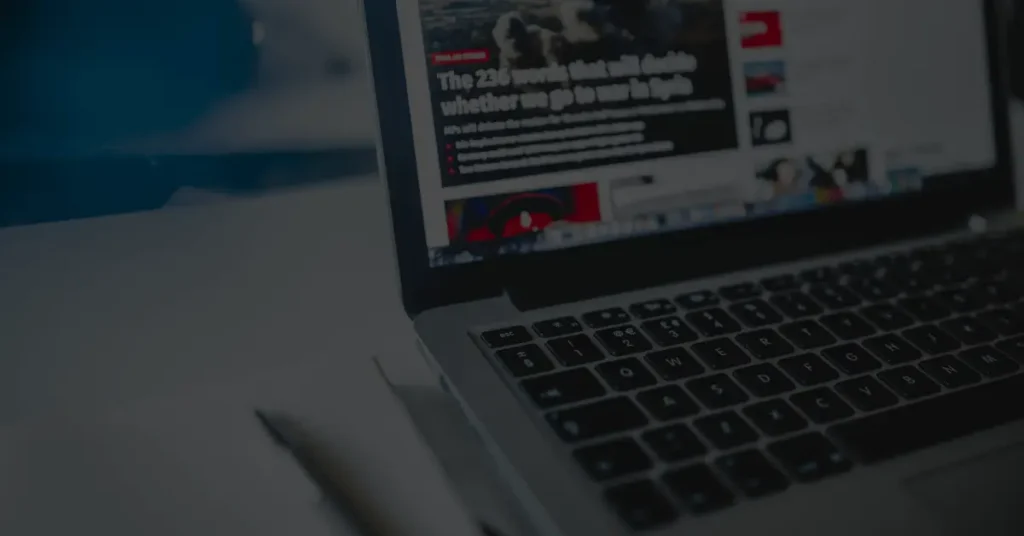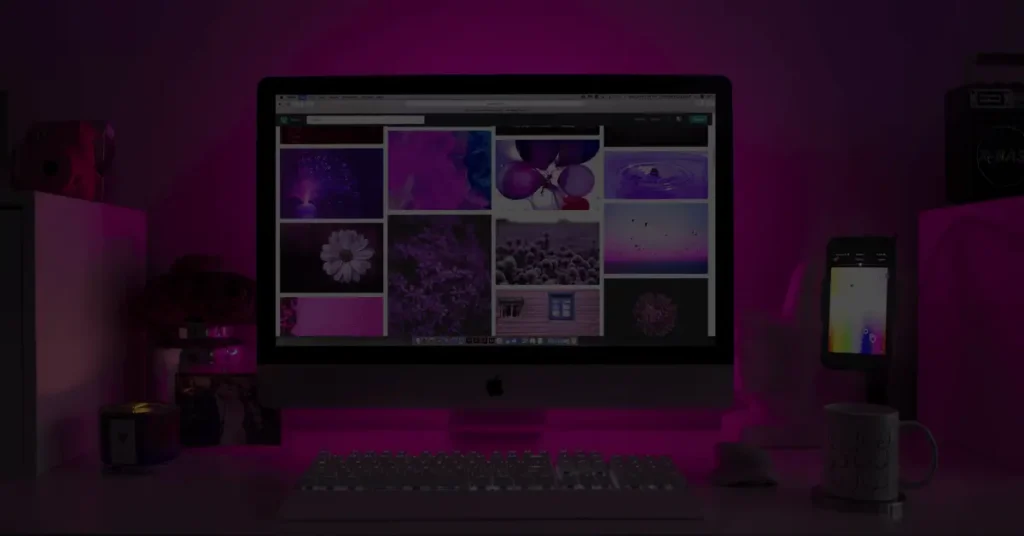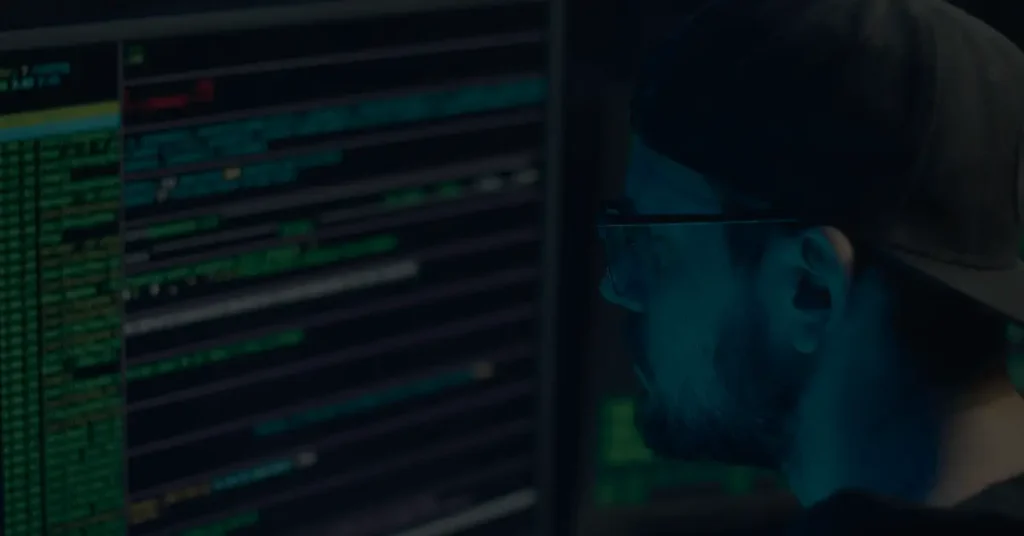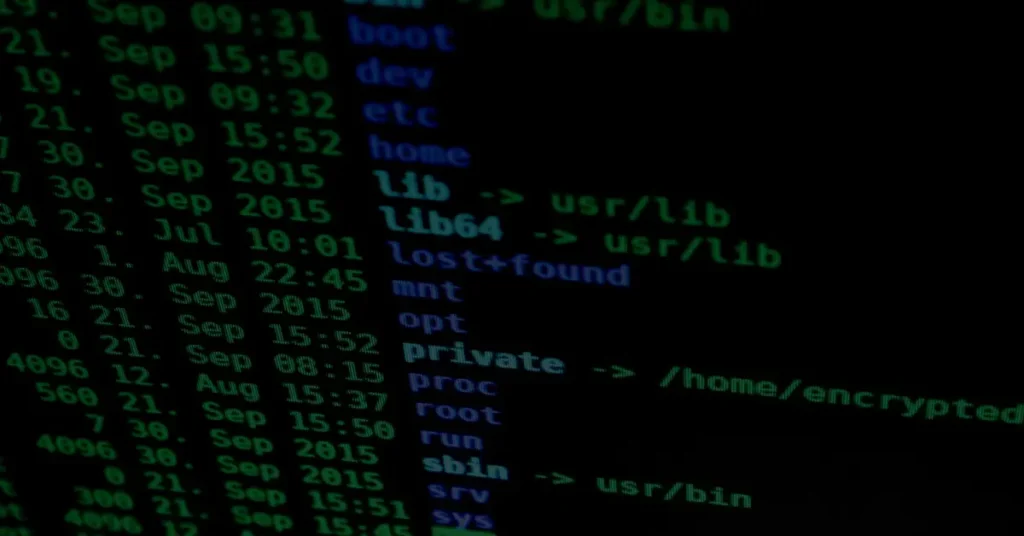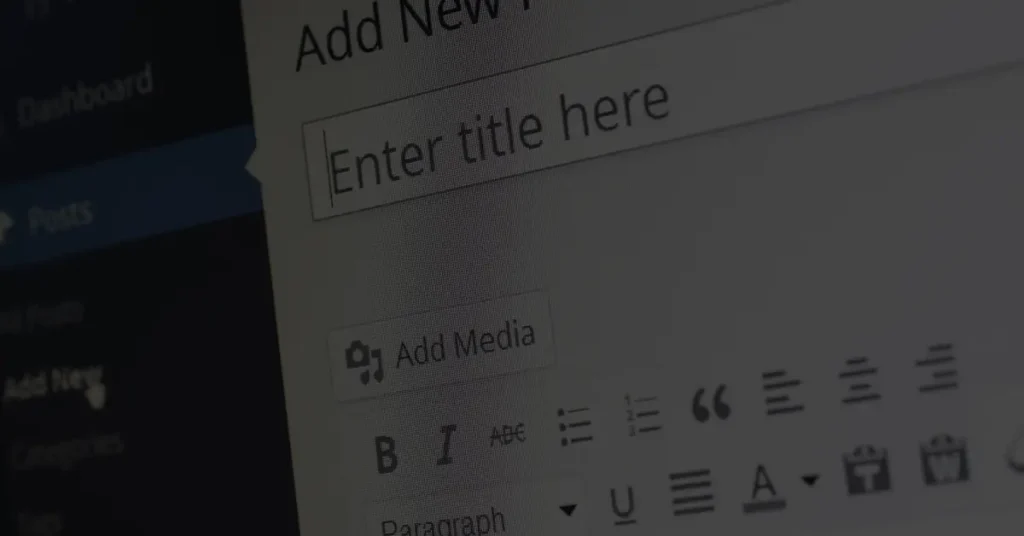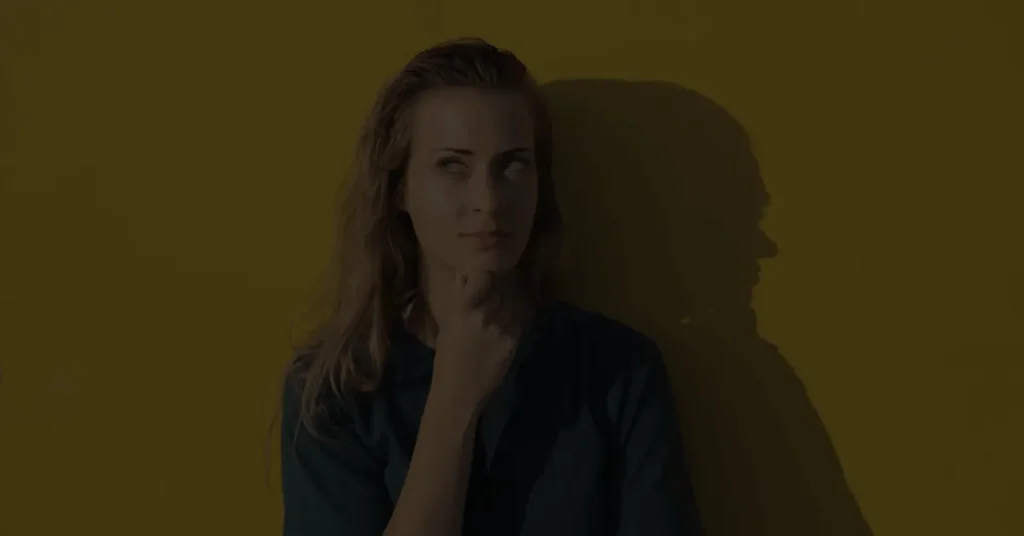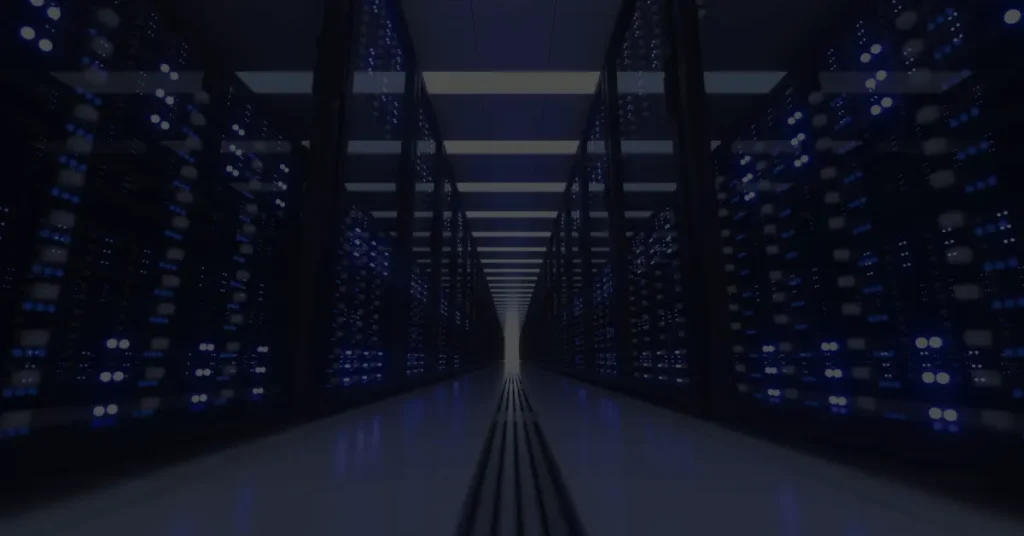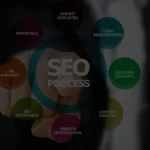How to use categories and tags to organize your WordPress content?
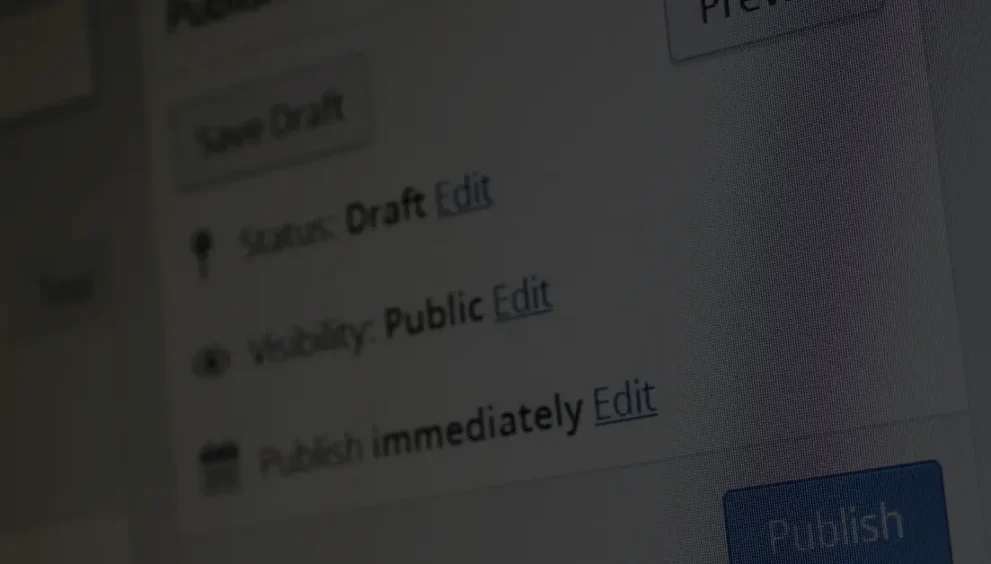
Categories and tags are essential features in WordPress that allow you to organize your website’s content effectively. By utilizing categories and tags strategically, you can enhance the user experience, optimize your website for search engines, and ensure your visitors can easily find the information they are looking for. In this article, we will explore the best practices for using categories and tags in WordPress and how they can benefit your website.
Introduction
In WordPress, categories and tags serve as taxonomies, helping you classify and group your content. Categories are hierarchical and provide a broad way to organize your posts, while tags are non-hierarchical and offer a more granular way to label your content. By using categories and tags in conjunction, you can create a structured system that aids both your visitors and search engines in navigating your website.
Understanding Categories
Categories in WordPress are like the chapters of a book. They provide a high-level overview of your content and help readers understand the primary topics covered on your website. By assigning relevant categories to your posts, you create a logical organization scheme that allows visitors to explore related content easily.
To create and manage categories in WordPress, navigate to the Posts > Categories section in your WordPress dashboard. Here, you can add new categories, assign parent categories, and edit existing ones. It’s important to choose descriptive names for your categories and use consistent naming conventions to maintain clarity throughout your website.
Utilizing Tags
While categories offer a broad classification system, tags provide a more specific and flexible way to categorize your content. Tags are like the index of a book, helping readers find specific topics within a broader category. By adding relevant tags to your posts, you create additional connections between related content.
To add tags to your posts, you can utilize the Tags section within the post editor in WordPress. You can either select existing tags or create new ones on the fly. It’s recommended to choose tags that accurately represent the keywords or topics discussed within the post.
Looking to optimize your website’s structure and improve user experience? Check out this comprehensive guide on adding and editing pages in WordPress. How to Add and Edit Pages in WordPress
Best Practices for Categorizing and Tagging
When categorizing and tagging your WordPress content, it’s crucial to follow some best practices to ensure efficiency and maintain an organized structure:
Choosing relevant and specific categories:
Select categories that accurately reflect the main topic of your posts. Avoid creating too many categories and strive for a balanced categorization system.
Using consistent naming conventions:
Adopt a consistent naming convention for your categories and tags. This helps users understand the purpose of each category and tag and avoids confusion.
Avoiding excessive categorization and tagging:
Don’t over-categorize or add an excessive number of tags to your posts. Stick to the most relevant categories and tags to prevent clutter and confusion.
Reviewing and updating categories and tags regularly:
Periodically review your existing categories and tags to ensure they align with the evolving focus of your website. Remove or merge categories and tags that are no longer relevant.
Improving User Experience
Categories and tags play a vital role in enhancing the user experience on your WordPress website:
Facilitating navigation with categories:
Categories provide a convenient way for visitors to navigate through related content. By organizing your posts into logical categories, users can easily find content that interests them.
Enhancing search functionality with tags:
Tags improve your website’s search functionality by allowing visitors to search for specific topics or keywords. When users click on a tag, they are presented with a list of related posts, streamlining the search process.
Creating a logical content hierarchy:
By using categories and tags effectively, you can establish a logical content hierarchy. This hierarchy helps users understand the relationships between different topics on your website, making it easier for them to explore relevant content.
Optimizing SEO with Categories and Tags
Categories and tags can significantly impact your website’s search engine optimization (SEO) efforts:
SEO benefits of using categories and tags:
Categories and tags provide additional context to search engines, helping them understand the structure and relevance of your content. This can improve your website’s visibility in search engine results.
Optimizing category and tag URLs:
Configure your WordPress settings to include categories and tags in the post URLs. This creates search engine-friendly URLs and helps improve your SEO.
Avoiding duplicate content issues:
Be cautious when using categories and tags to prevent duplicate content issues. Ensure that each post has a unique primary category and avoid assigning excessive tags to avoid confusion.
Leveraging categories and tags for internal linking:
Categories and tags offer opportunities for internal linking within your website. Linking related posts through categories and tags can improve navigation and enhance the overall user experience.
Customizing Category and Tag Pages
WordPress allows you to customize the appearance of your category and tag archive pages:
Designing category and tag archive templates:
By creating custom templates for category and tag pages, you can provide a unique design that matches your website’s branding. Utilize WordPress themes or consider hiring a developer for more advanced customization.
Showcasing featured images or descriptions:
Enhance the visual appeal of your category and tag pages by displaying featured images or brief descriptions. This provides users with a preview of what to expect when exploring specific categories or tags.
Adding widgets or filters to improve user experience:
Include widgets or filters on your category and tag pages to allow users to refine their search and explore content more efficiently. This can include options such as sorting, filtering by date or popularity, or displaying related posts.
Plugins for Enhanced Categorization and Tagging
WordPress offers a wide range of plugins to enhance your categorization and tagging capabilities:
Popular WordPress plugins for managing categories and tags:
Explore plugins like “Category Order and Taxonomy Terms Order” or “Tags for WordPress” to extend the default functionalities of categories and tags. These plugins can provide additional sorting options, widgets, or bulk editing capabilities.
Advanced features and functionalities offered by plugins:
Some plugins offer advanced features like dynamic category or tag filtering, customizable tag clouds, or the ability to create custom taxonomies. Research and choose plugins that align with your specific needs and goals.
Curious about WordPress plugins and how they can supercharge your website? Discover the art of activating and deactivating plugins effortlessly. How to Activate and Deactivate WordPress Plugins
Conclusion
Effectively using categories and tags in WordPress is crucial for organizing your website’s content, improving user experience, and optimizing your SEO efforts. By creating a well-defined categorization system, utilizing relevant tags, and following best practices, you can ensure that your visitors can easily navigate your website, discover related content, and find the information they are looking for.
FAQs
Can I assign multiple categories to a single post in WordPress? Yes, WordPress allows you to assign multiple categories to a single post. This can be beneficial when a post covers multiple topics or falls under different categories.
How many tags should I use per post? There is no fixed limit for the number of tags per post, but it’s recommended to use a reasonable number of tags (around 5-10) that accurately represent the content and keywords discussed in the post.
Can I change the names of categories or tags in WordPress? Yes, you can easily change the names of categories or tags in WordPress. Simply navigate to the respective category or tag in the WordPress dashboard and edit the name.
Will changing categories or tags affect my SEO? Changing categories or tags can have an impact on your SEO, particularly if you have established URLs or internal links based on the previous categorization. Ensure to set up proper redirects and update internal links to maintain SEO integrity.
Are there any limitations to the number of categories or tags I can create in WordPress? WordPress does not impose a specific limit on the number of categories or tags you can create. However, it’s advisable to maintain a manageable number to avoid overwhelming your visitors and maintain a clear organization structure.