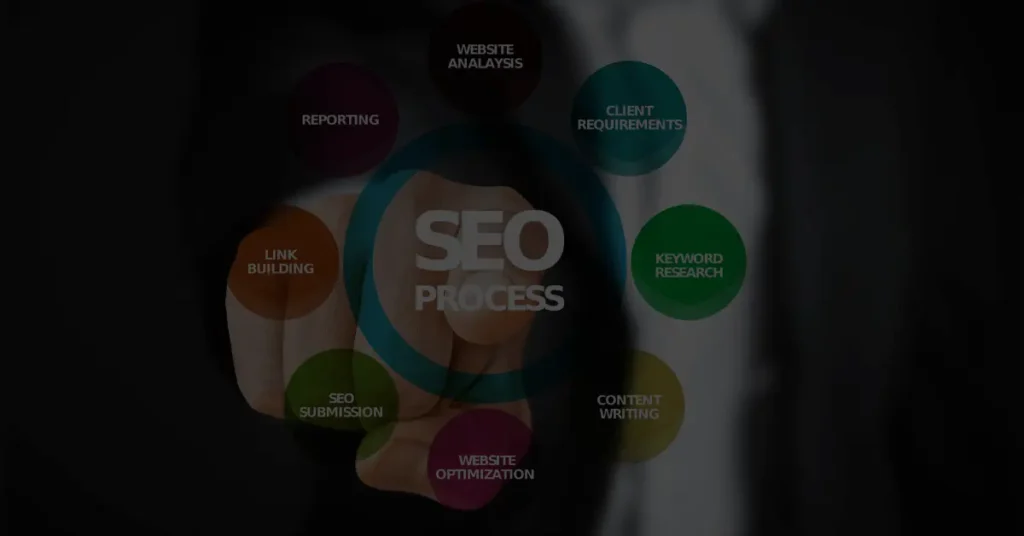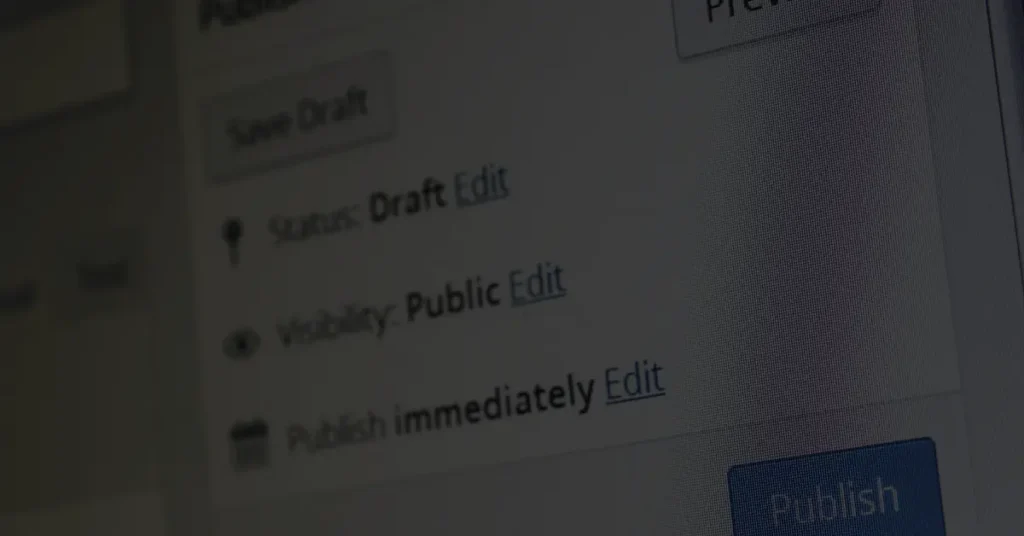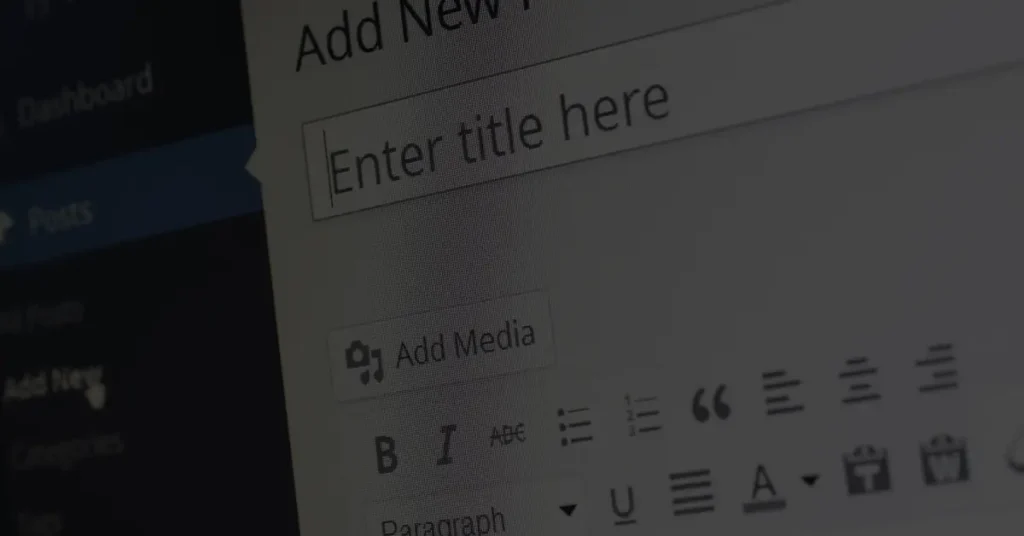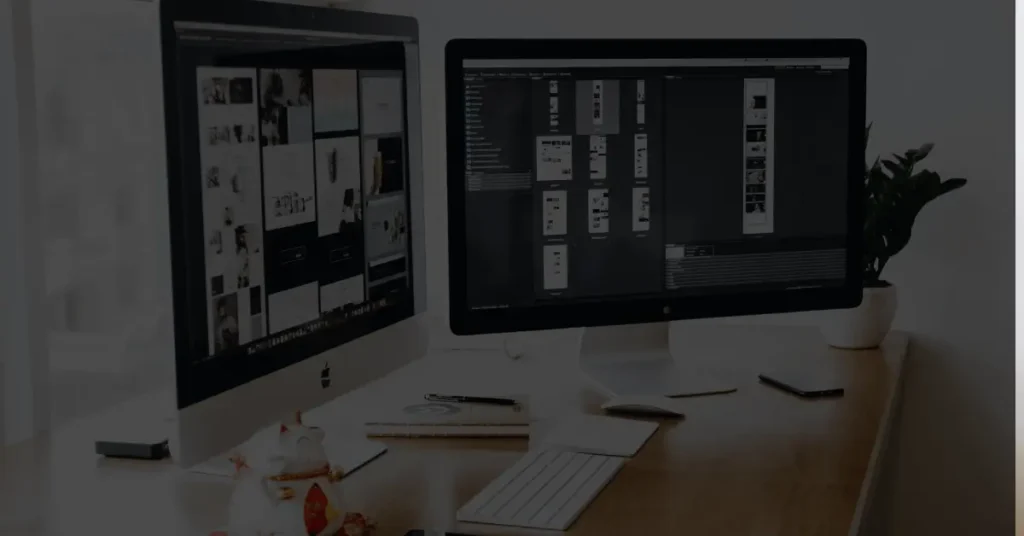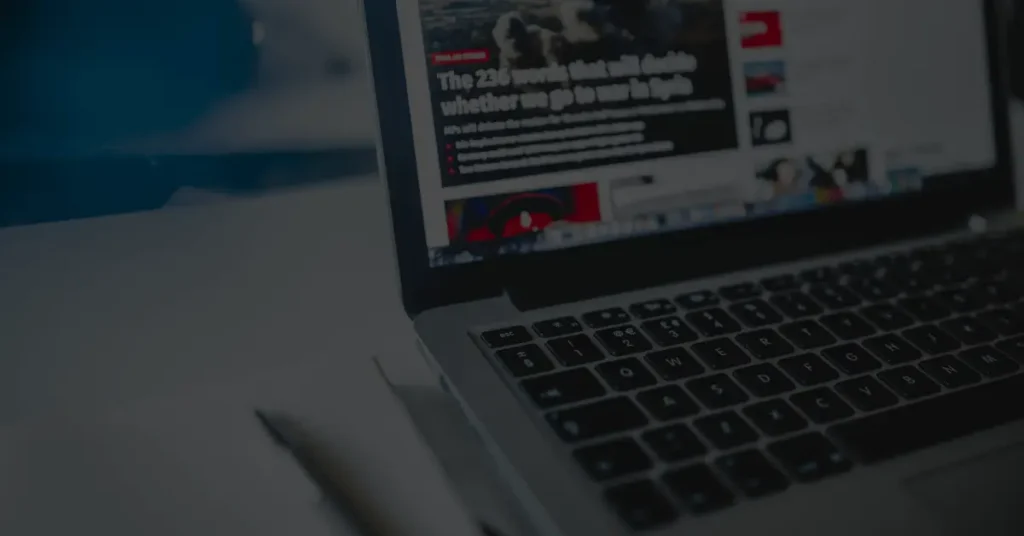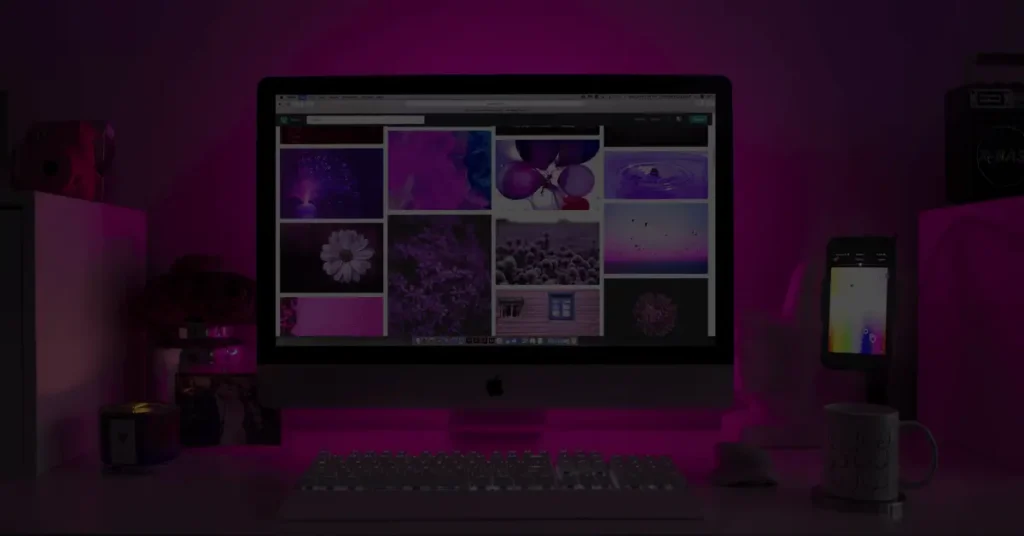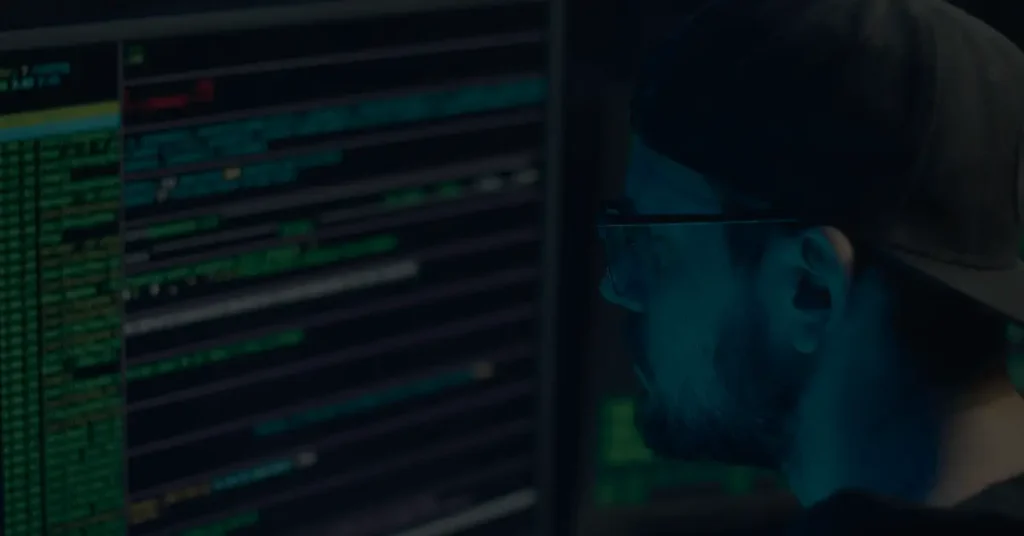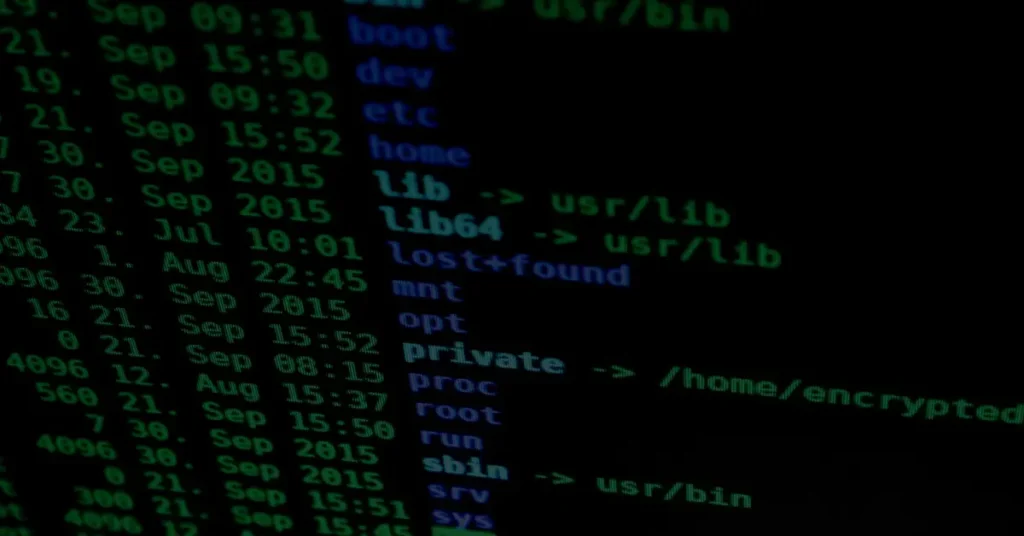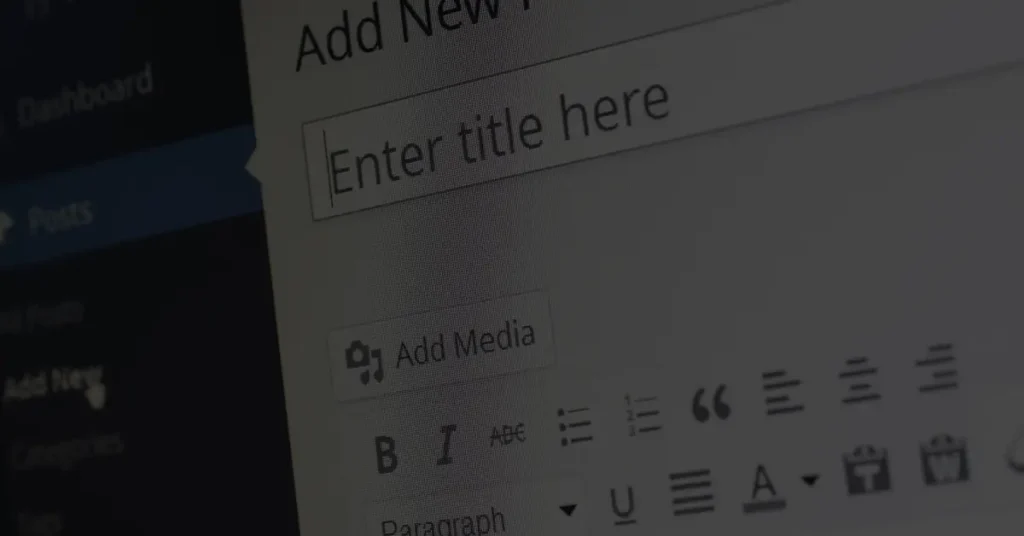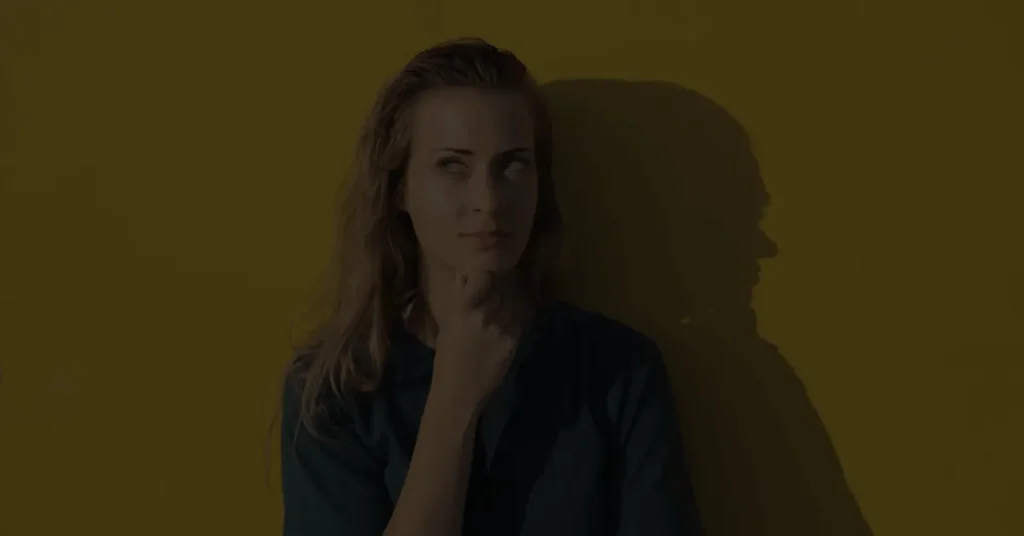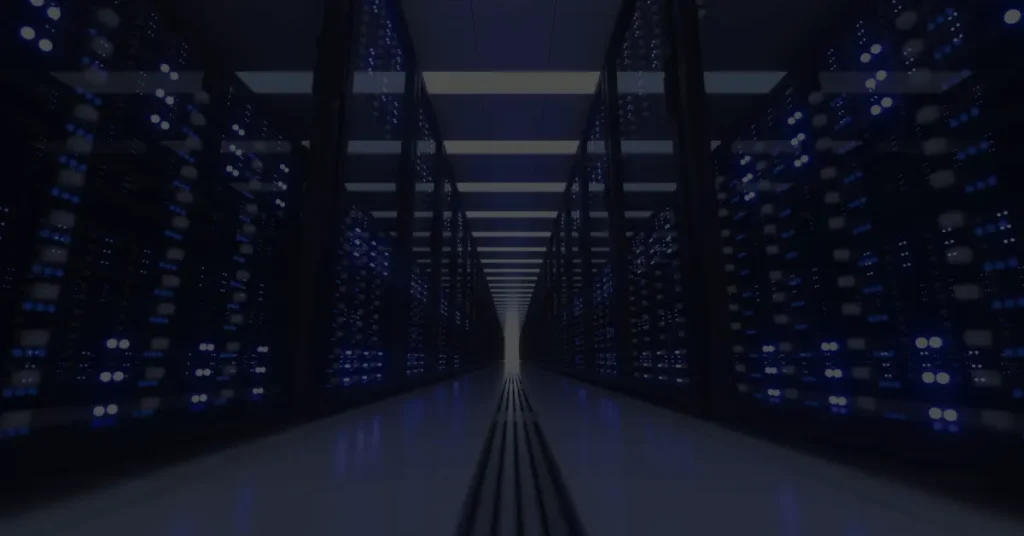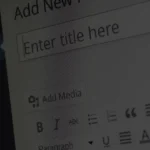How to install WordPress on your server using different methods?

WordPress is a popular and powerful content management system (CMS) that allows you to create and manage websites easily. To get started with WordPress, you need to install it on your server. In this article, we will explore different methods to install WordPress, catering to various needs and technical expertise.
Method 1: Manual Installation
Prerequisites
Before installing WordPress manually, you need to ensure that your server meets the minimum requirements. You’ll need a web server (such as Apache or Nginx), a database server (such as MySQL or MariaDB), and PHP installed. Additionally, you should have FTP access or a file manager provided by your hosting provider.
Downloading WordPress
The first step is to download the latest version of WordPress from the official website (wordpress.org). Once downloaded, extract the contents of the zip file to a folder on your computer.
Uploading WordPress to the Server
Using an FTP client or the file manager provided by your hosting provider, upload the extracted WordPress files to the desired location on your server. This can be the root directory of your domain or a subdirectory if you want WordPress to run in a specific folder.
Creating a Database
Next, you need to create a database for your WordPress installation. Access your hosting control panel or use a database management tool to create a new database. Note down the database name, username, and password as you’ll need them during the configuration process.
Configuring WordPress
Now, access your website through a web browser. The WordPress installation wizard will guide you through the initial setup. Enter the database details you noted down earlier, provide a title for your website, and set up an admin username and password.
Completing the Installation
After configuring WordPress, click the “Install WordPress” button, and the system will create the necessary database tables and complete the installation process. You can then log in to the WordPress admin dashboard using the credentials you set up.
Method 2: One-Click Installations
If manual installation seems overwhelming, many hosting providers offer one-click installations that simplify the process significantly. Let’s explore a few options:
Using a Hosting Control Panel
Most hosting providers include a control panel, such as cPanel or Plesk, that allows you to install WordPress with just a few clicks. Access your control panel, locate the “Auto Installers” section, and choose WordPress. Follow the prompts to complete the installation.
Managed WordPress Hosting
Managed WordPress hosting providers, such as WP Engine or Flywheel, specialize in hosting WordPress websites. They offer a streamlined installation process where WordPress comes pre-installed and pre-configured. Simply sign up for a managed WordPress hosting plan, and your website will be up and running within minutes.
Fantastico or Softaculous
Fantastico and Softaculous are popular script installers provided by many hosting companies. They enable you to install WordPress (along with other applications) through a simple interface. Log in to your hosting control panel, locate Fantastico or Softaculous, and follow the on-screen instructions to install WordPress.
Method 3: Using a Local Development Environment
If you want to test and develop your WordPress website locally before making it live, setting up a local development environment is a great option. Here’s how you can do it:
Installing Local Server Software
Install a local server software like XAMPP, WAMP, or MAMP, depending on your operating system. These software packages include Apache, MySQL, and PHP required to run WordPress locally. Once installed, start the local server environment.
Setting Up a Database
Access the local server’s control panel and create a new database for your WordPress installation. Remember the database name, username, and password for the next step.
Installing WordPress Locally
Download the latest version of WordPress and extract the files to the webserver’s document root folder. Access the WordPress installation through a web browser, provide the database details you noted down, and complete the installation process. You can now develop and customize your WordPress site locally.
Method 4: Deploying WordPress on Cloud Platforms
If you prefer hosting WordPress on cloud platforms, there are several options available. Let’s look at a few popular ones:
Using Cloud Hosting Providers
Cloud hosting providers like DigitalOcean, Linode, or Vultr offer virtual servers where you can deploy WordPress. Sign up for an account, create a virtual server, install the necessary software stack, and follow a manual installation process similar to Method 1.
Deploying with Amazon Web Services (AWS)
Amazon Web Services (AWS) provides various services to host WordPress. You can use Amazon EC2 for server infrastructure, Amazon RDS for a managed database, and Amazon S3 for storing media files. AWS offers detailed documentation and tutorials to guide you through the setup process.
Deploying with Google Cloud Platform (GCP)
Google Cloud Platform (GCP) provides similar services to AWS. You can use Compute Engine for server infrastructure, Cloud SQL for the database, and Cloud Storage for media files. GCP documentation provides step-by-step instructions to deploy WordPress.
Deploying with Microsoft Azure
Microsoft Azure also offers services to deploy WordPress on their cloud platform. Azure Virtual Machines, Azure Database for MySQL, and Azure Storage can be used for hosting WordPress. Microsoft provides comprehensive guides to help you through the deployment process.
Conclusion
Installing WordPress on your server is a crucial step towards building your website. In this article, we explored various methods to install WordPress, catering to different needs and technical expertise. Whether you choose manual installation, one-click installations, local development environments, or cloud platforms, the installation process can be adapted to suit your requirements. Take the time to evaluate the options and choose the method that best fits your needs.
FAQs
1. Can I install WordPress manually if I don’t have FTP access? Yes, you can still install WordPress manually by using the file manager provided by your hosting provider. Simply follow the same steps as outlined in the manual installation method.
2. Are there any prerequisites for one-click installations? In most cases, hosting providers handle the prerequisites for one-click installations. However, it’s always a good idea to ensure that your hosting plan meets the minimum requirements for running WordPress.
3. Can I migrate my locally developed WordPress site to a live server? Yes, you can migrate your locally developed WordPress site to a live server. There are plugins and tools available that can assist in the migration process. Consult the WordPress documentation or seek professional help for a seamless migration.
4. Are there any advantages to using managed WordPress hosting? Managed WordPress hosting offers benefits like automatic updates, enhanced security, optimized performance, and dedicated support. It is an excellent choice for users who want a hassle-free WordPress experience.
5. Can I change my WordPress installation method after the initial setup? While it’s technically possible to change your WordPress installation method, it can be complex and time-consuming. It’s recommended to choose the most suitable method from the beginning to avoid complications later on.