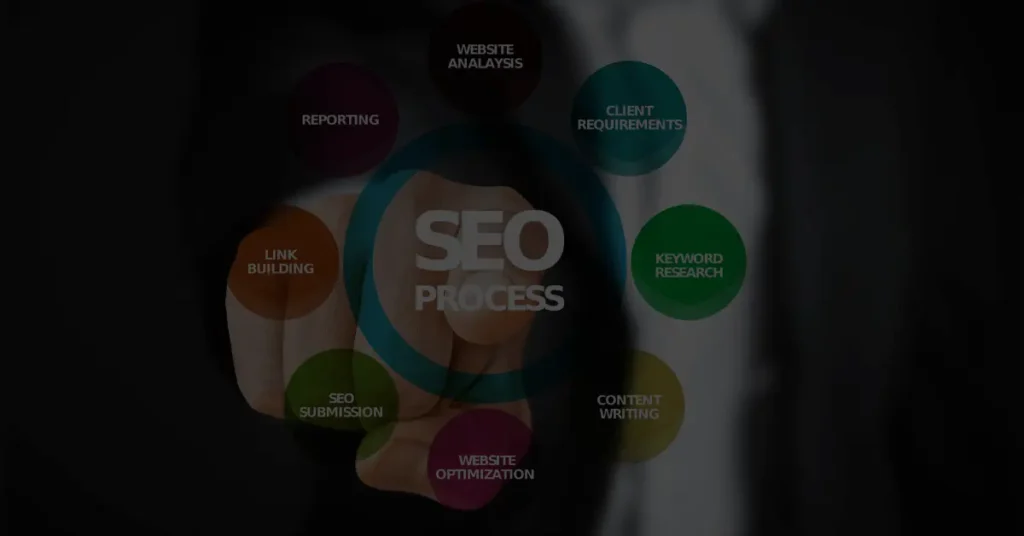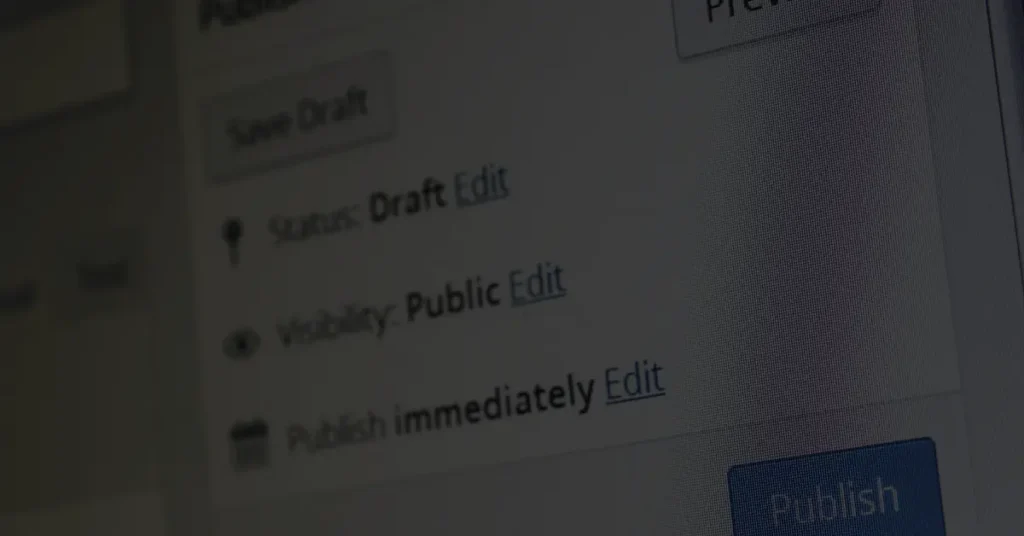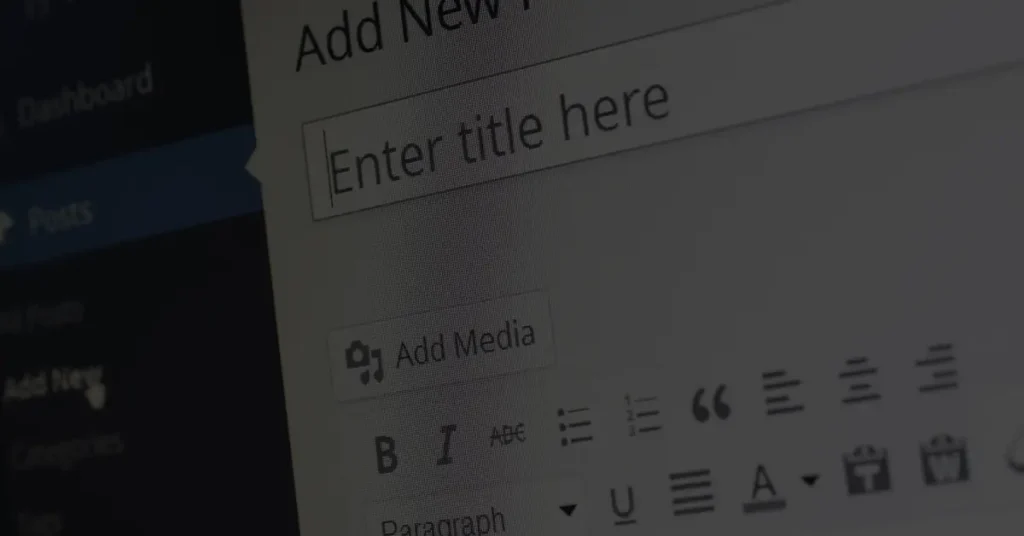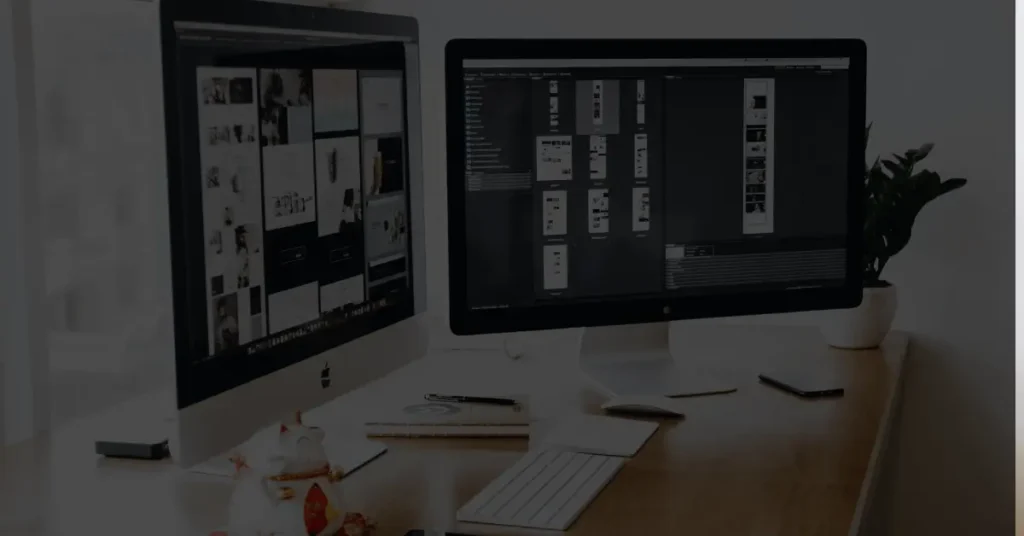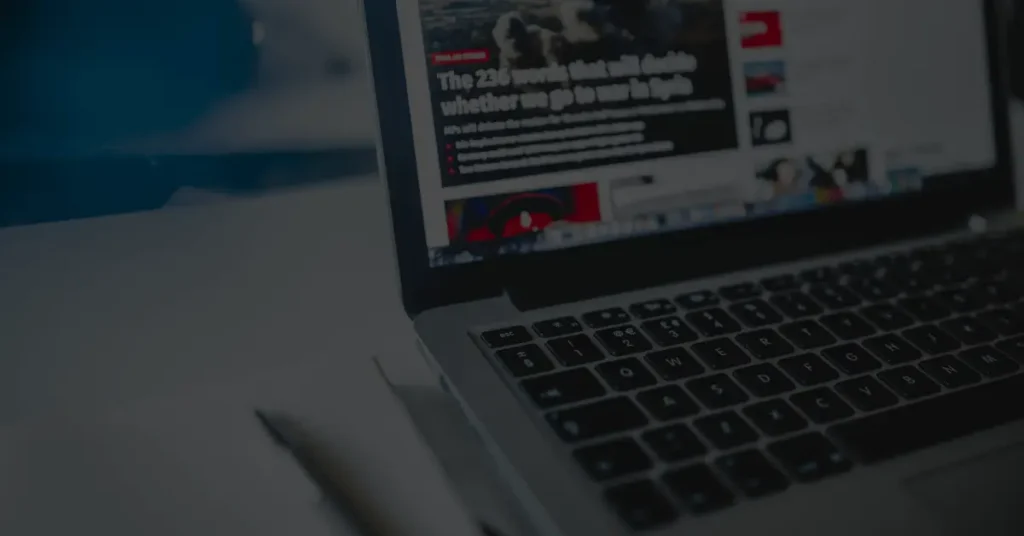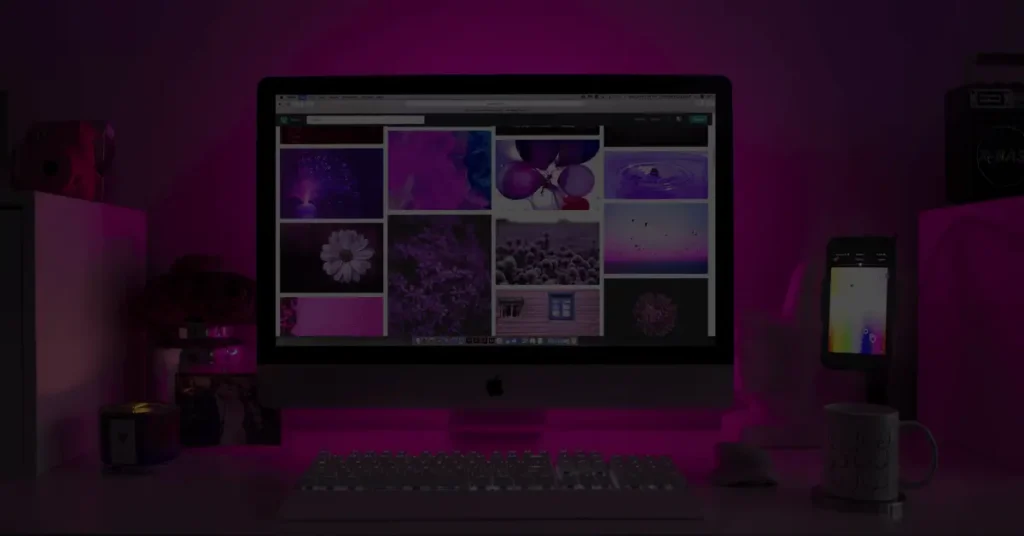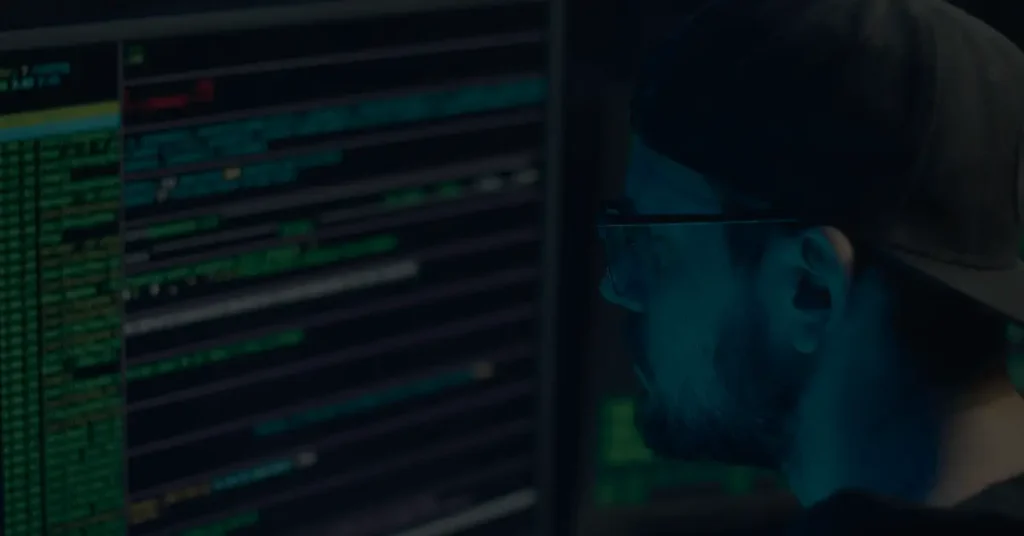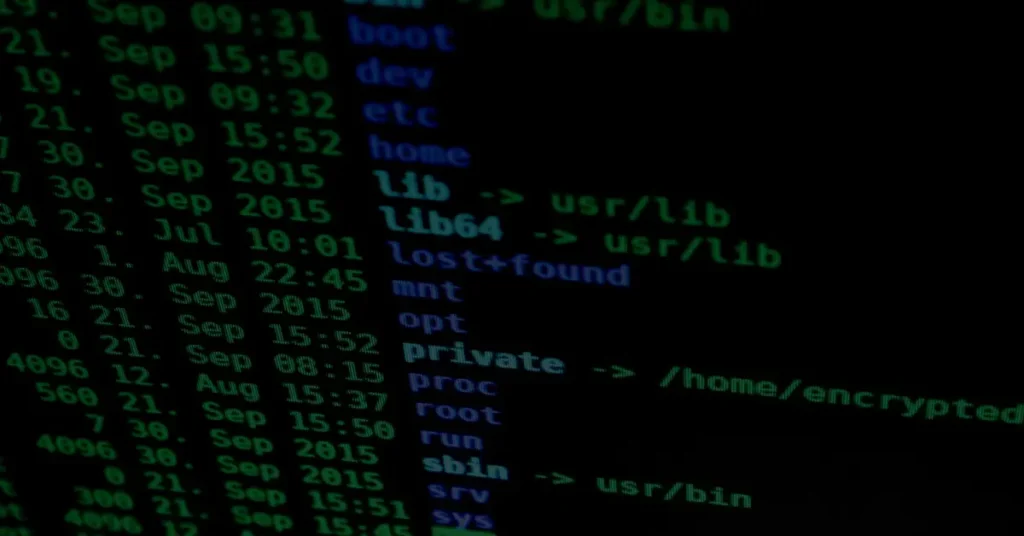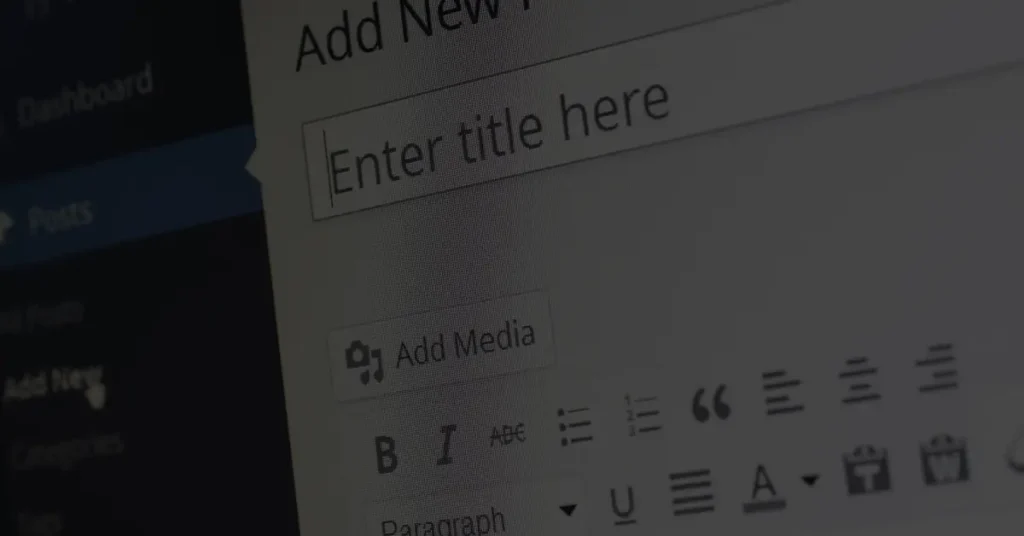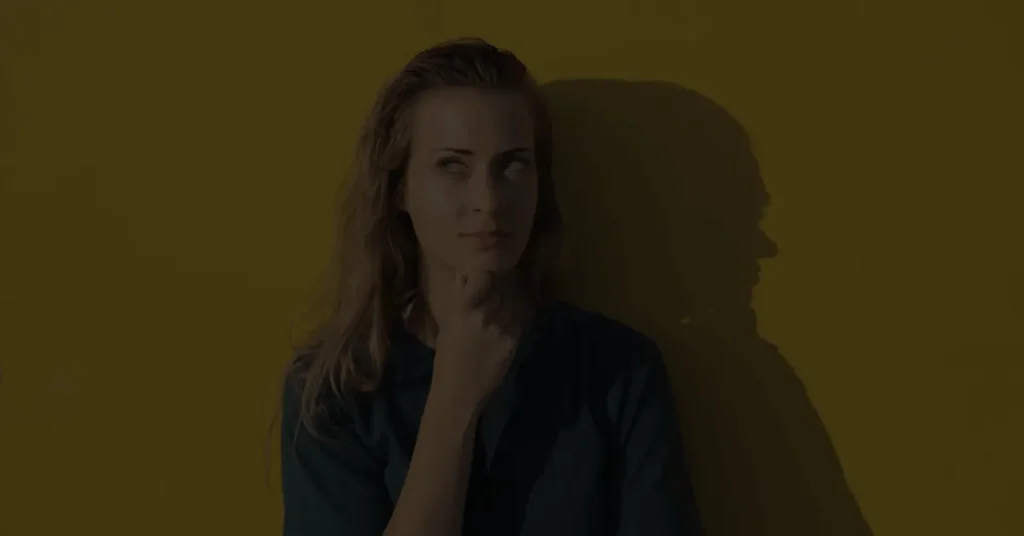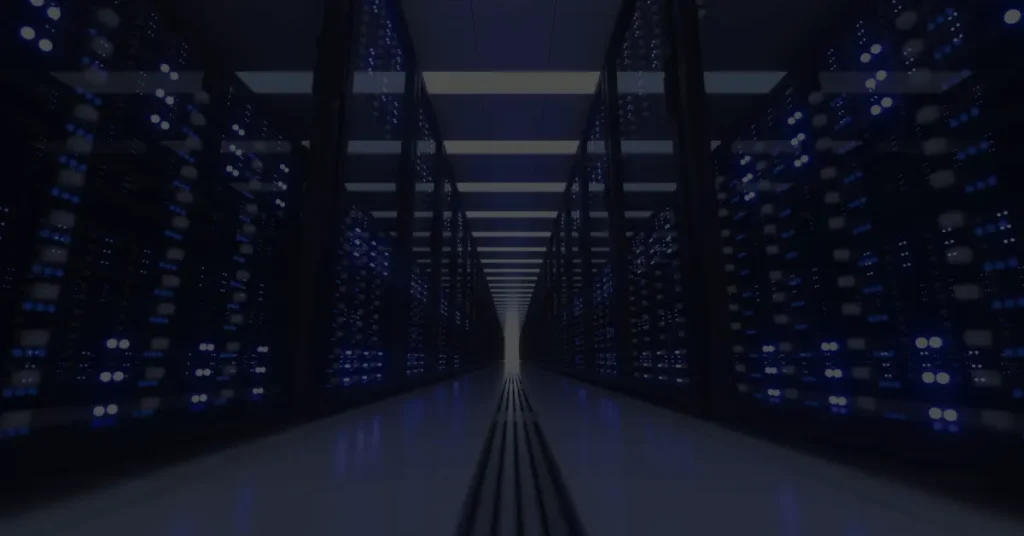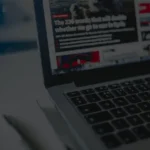How to install a WordPress theme?

When it comes to creating a website using WordPress, choosing the right theme is crucial. A well-designed theme can enhance the visual appeal of your site and provide a user-friendly experience. In this article, we will guide you through the process of installing a WordPress theme. Whether you’re a beginner or an experienced user, this step-by-step guide will help you navigate the installation process seamlessly.
Choosing a WordPress Theme
Before you dive into the installation process, it’s important to choose a WordPress theme that suits your website’s purpose and style. There are thousands of free and premium themes available in the official WordPress theme directory and various third-party marketplaces. Consider the following factors when selecting a theme:
- Design and Layout: Look for a theme that aligns with your website’s aesthetics and layout preferences.
- Responsiveness: Ensure the theme is responsive and mobile-friendly for optimal viewing on different devices.
- Features and Customization Options: Assess the theme’s features and customization options to match your specific requirements.
- Ratings and Reviews: Check user ratings and reviews to gauge the theme’s performance and reliability.
Downloading a WordPress Theme
Once you have selected the perfect theme for your website, it’s time to download it. There are two ways to obtain a WordPress theme: downloading it from the official WordPress theme directory or purchasing a premium theme from a third-party marketplace. Follow the instructions below based on your choice:
Downloading from the Official WordPress Theme Directory:
- Login to your WordPress dashboard.
- Navigate to “Appearance” and click on “Themes.”
- Click on the “Add New” button.
- Use the search bar to find your desired theme or browse the available options.
- Once you find a theme, click on the “Install” button.
- After installation, click on the “Activate” button to apply the theme to your website.
Purchasing a Premium Theme from a Third-Party Marketplace:
- Visit the third-party marketplace where you want to purchase the theme.
- Browse the themes and select the one you like.
- Click on the “Buy” or “Purchase” button and follow the payment process.
- After completing the purchase, download the theme files to your computer.
Installing a WordPress Theme via the WordPress Dashboard
Installing a WordPress theme using the WordPress dashboard is the easiest and most common method. Follow these steps to install your downloaded theme:
- Login to your WordPress dashboard.
- Go to “Appearance” and click on “Themes.”
- Click on the “Add New” button.
- Select the “Upload Theme” option.
- Click on the “Choose File” button and select the theme’s ZIP file from your computer.
- Click on the “Install Now” button.
- Once the installation is complete, click on the “Activate” button to activate the theme.
Installing a WordPress Theme via FTP
If you prefer using FTP (File Transfer Protocol), you can install a WordPress theme manually. Follow these steps:
- Connect to your website using an FTP client (e.g., FileZilla).
- Navigate to the
/wp-content/themes/directory on your server. - Extract the theme’s ZIP file on your computer.
- Upload the extracted theme folder to the
/wp-content/themes/directory on your server. - Once the upload is complete, go to your WordPress dashboard.
- Navigate to “Appearance” and click on “Themes.”
- You should see the newly uploaded theme in the list. Click on the “Activate” button to activate it.
Activating and Customizing Your WordPress Theme
After successfully installing the theme, it’s time to activate and customize it according to your preferences. Here are a few essential steps:
- Go to “Appearance” and click on “Customize.”
- Explore the available customization options, including site identity, colors, layouts, and widgets.
- Make changes and preview them in real-time.
- Once you’re satisfied with the customizations, click on the “Publish” button to apply them to your website.
Troubleshooting Common Theme Installation Issues
Occasionally, you may encounter issues while installing a WordPress theme. Here are some common problems and their solutions:
- Theme Installation Failed: Ensure that you are uploading the correct ZIP file of the theme and that it meets the WordPress theme requirements.
- Broken Theme Stylesheet Missing: Make sure you are uploading the correct ZIP file and not the entire theme package downloaded from a marketplace.
- Memory Limit Exhausted: Increase the PHP memory limit in your
wp-config.phpfile by adding the following line:define('WP_MEMORY_LIMIT', '256M'); - Theme Not Displaying Properly: Clear your browser cache and try reloading the website. If the issue persists, contact the theme developer or support.
Conclusion
Congratulations! You have successfully learned how to install a WordPress theme. Remember to choose a theme that aligns with your website’s purpose, and follow the appropriate installation method via the WordPress dashboard or FTP. Once the theme is installed, activate and customize it to create a visually appealing and functional website.
FAQs
1. Can I change my WordPress theme later?
Yes, you can change your WordPress theme at any time. However, switching themes may require you to reconfigure some settings and adjust the layout to fit the new theme.
2. Can I use a free theme for my professional website?
Yes, you can use a free theme for your professional website. The WordPress theme directory offers numerous high-quality free themes suitable for professional websites.
3. What should I do if a theme is not compatible with my plugins?
If a theme is not compatible with certain plugins, you may need to find alternative plugins that work well with your chosen theme or consult with the theme developer for assistance.
4. Are premium themes worth the investment?
Premium themes often offer more advanced features, customization options, and dedicated support. If you have specific requirements for your website, investing in a premium theme can be worthwhile.
5. How often should I update my WordPress theme?
It is recommended to update your WordPress theme whenever a new version is available. Regular updates ensure security, bug fixes, and compatibility with the latest WordPress version.