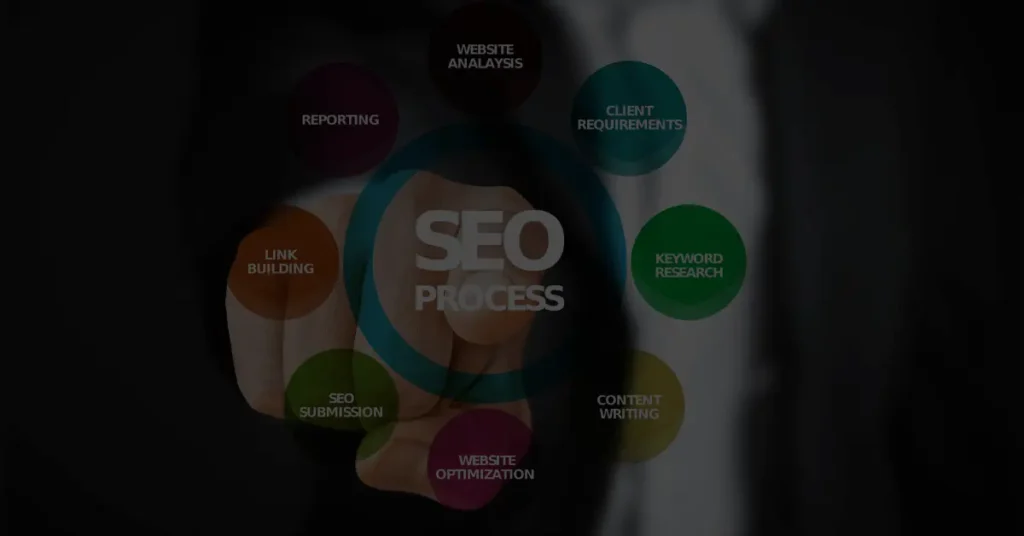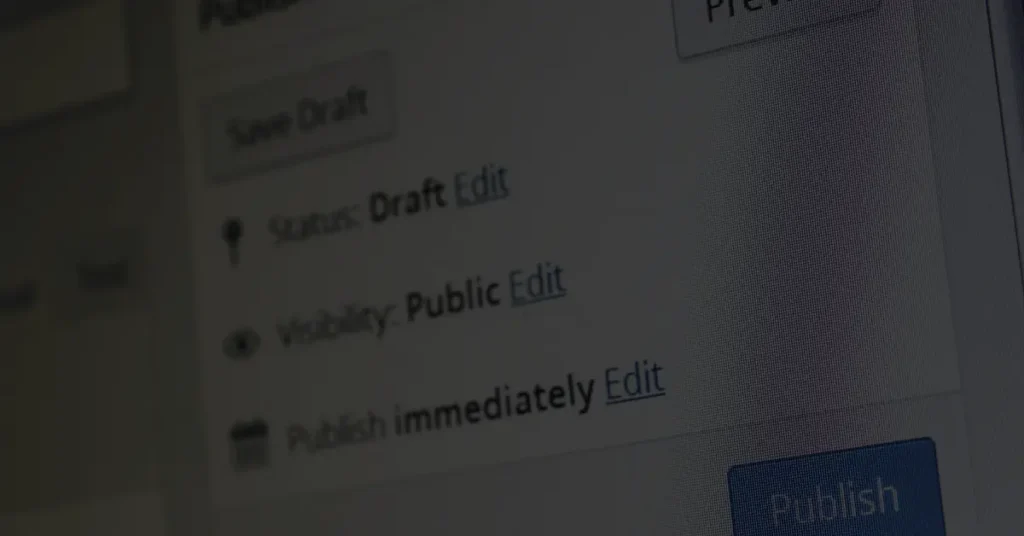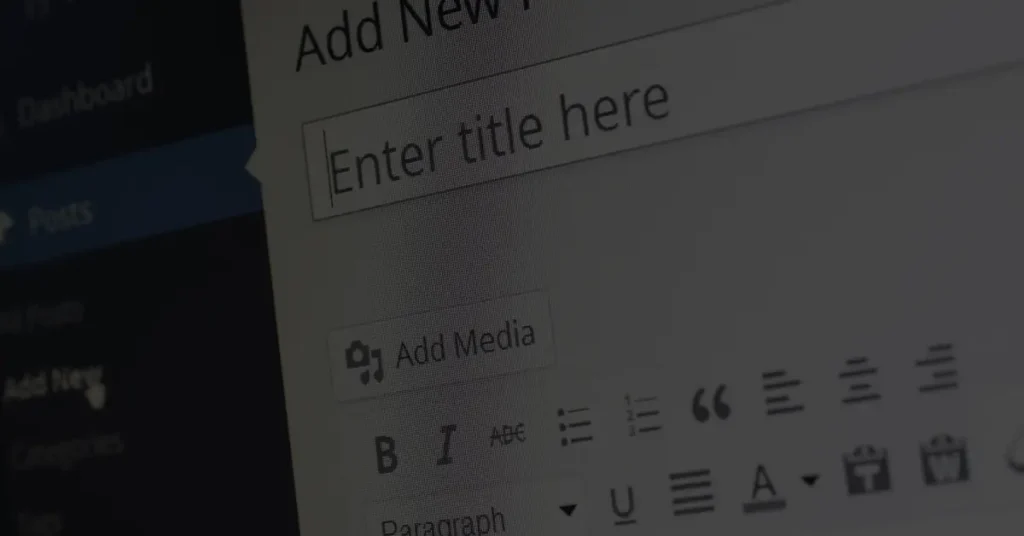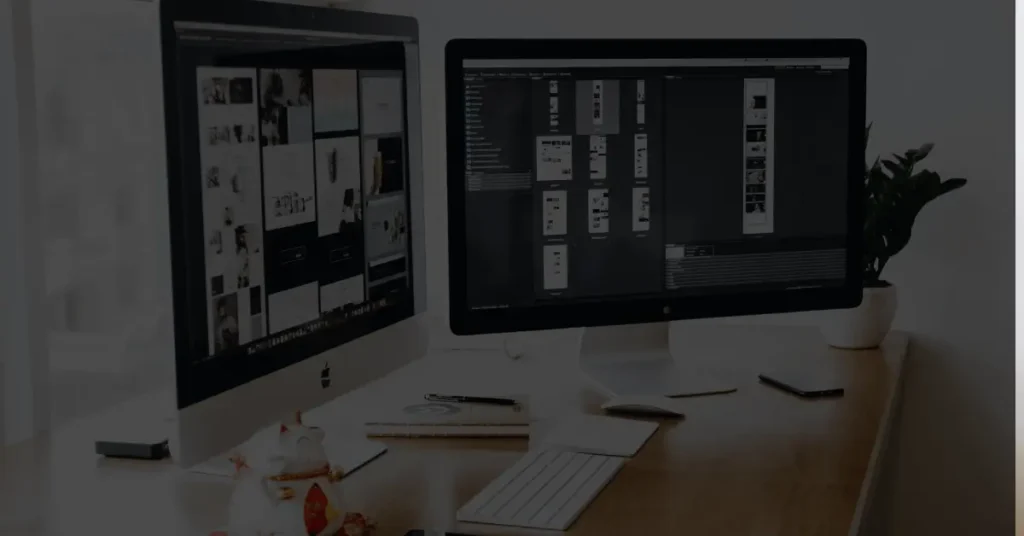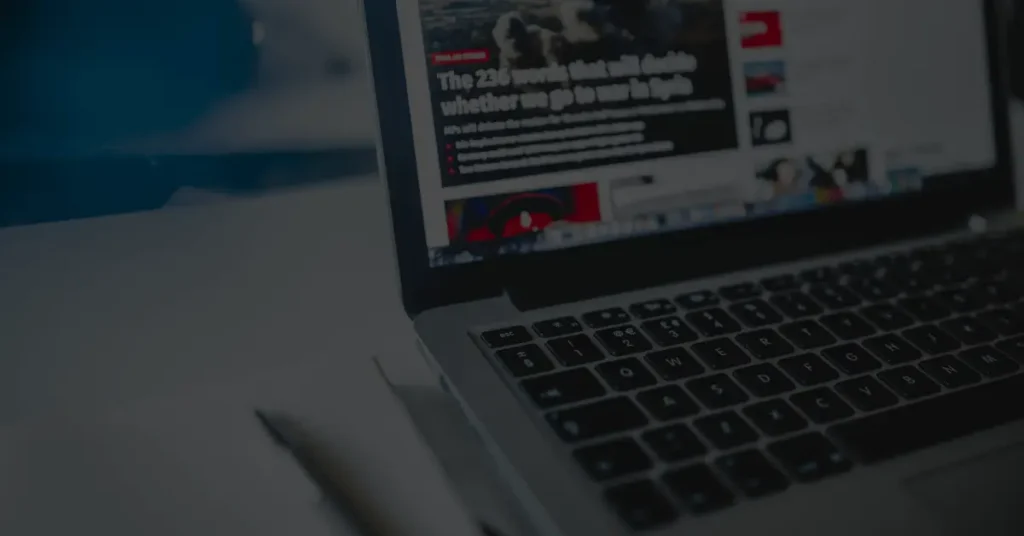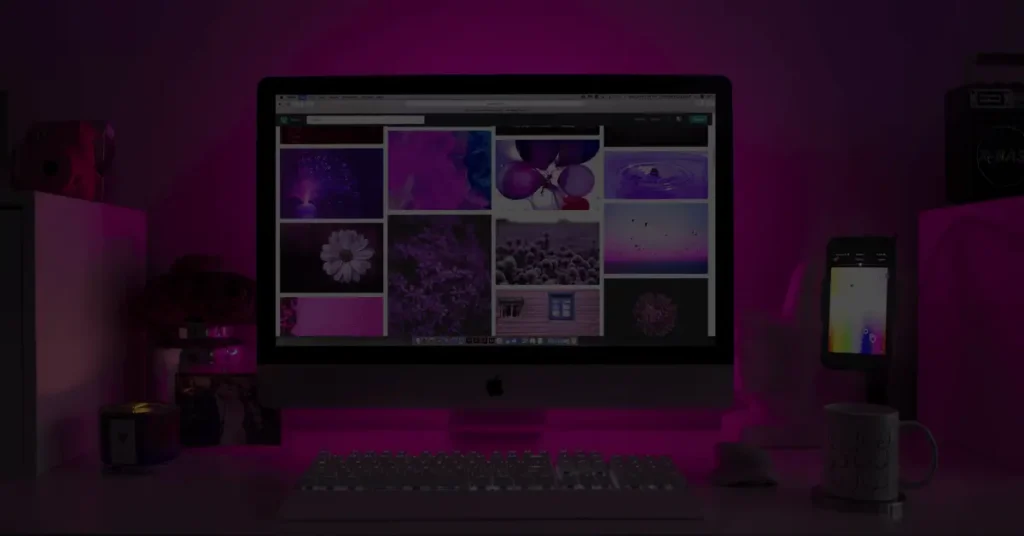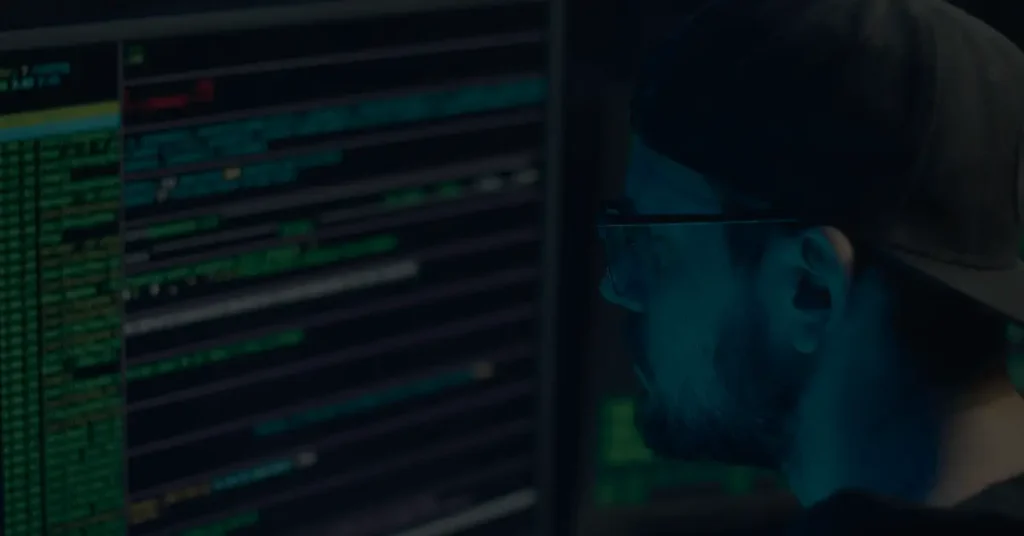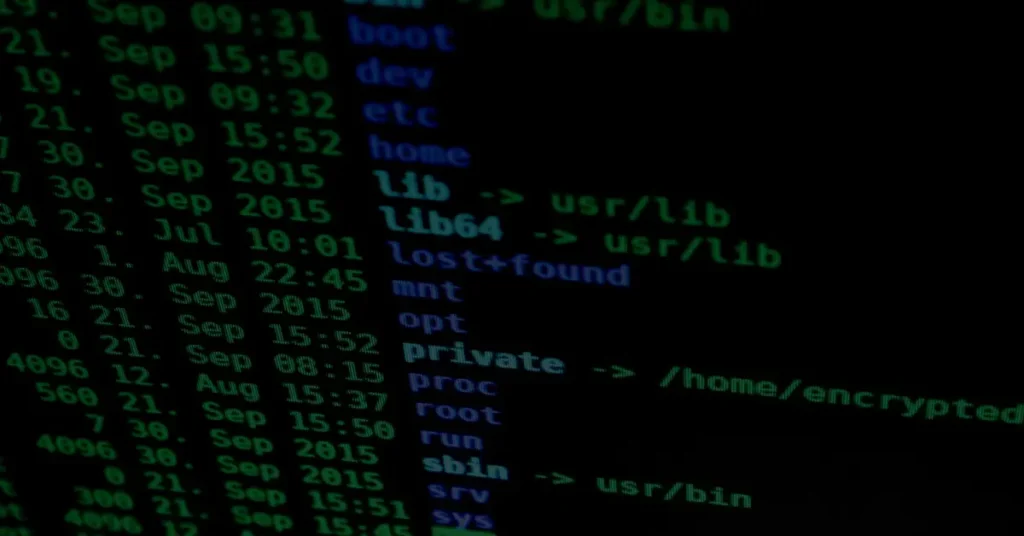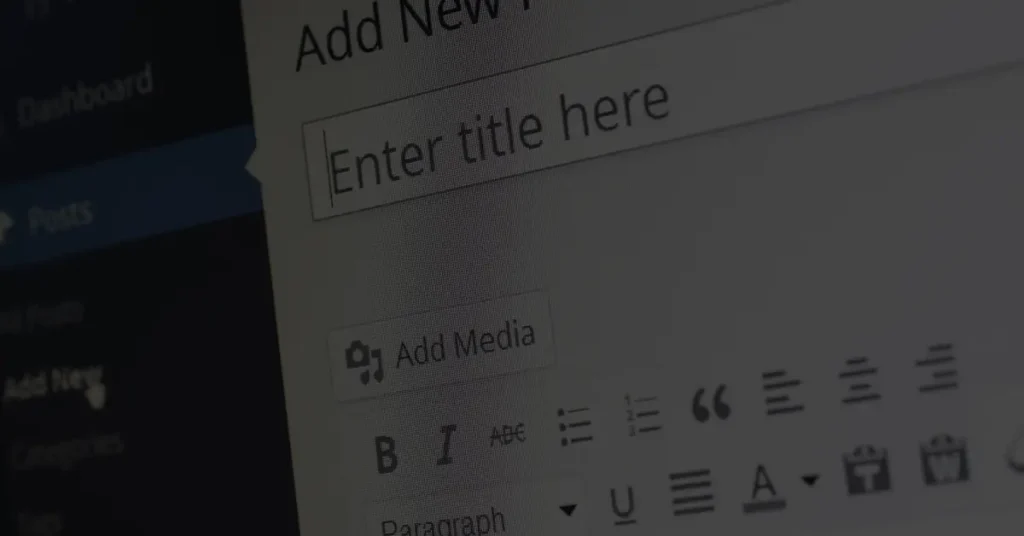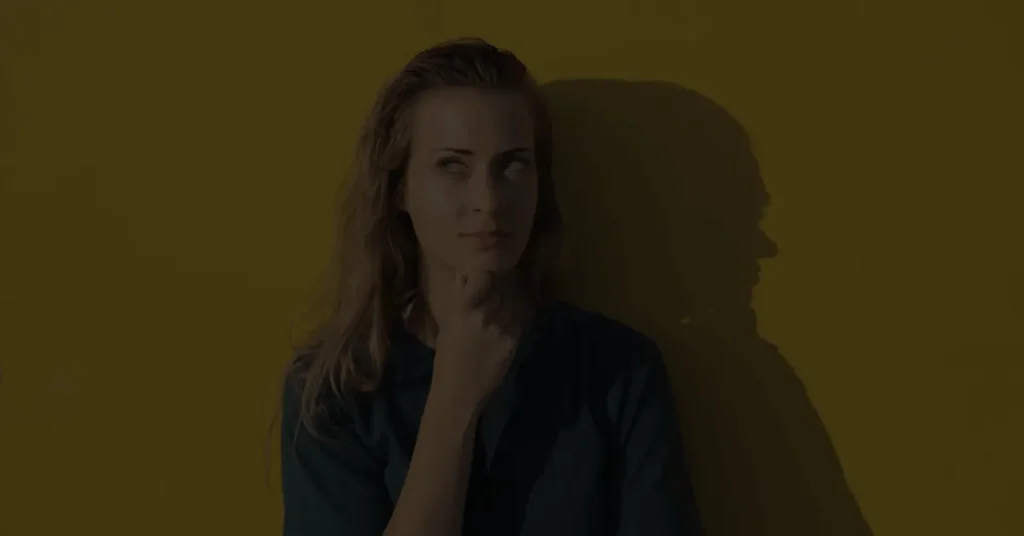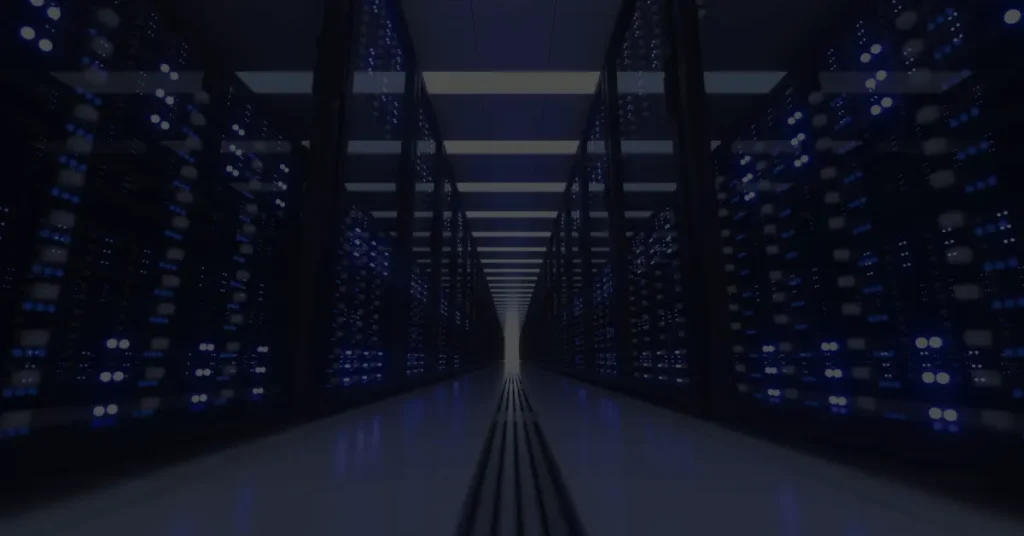How to create and publish a blog post in WordPress?
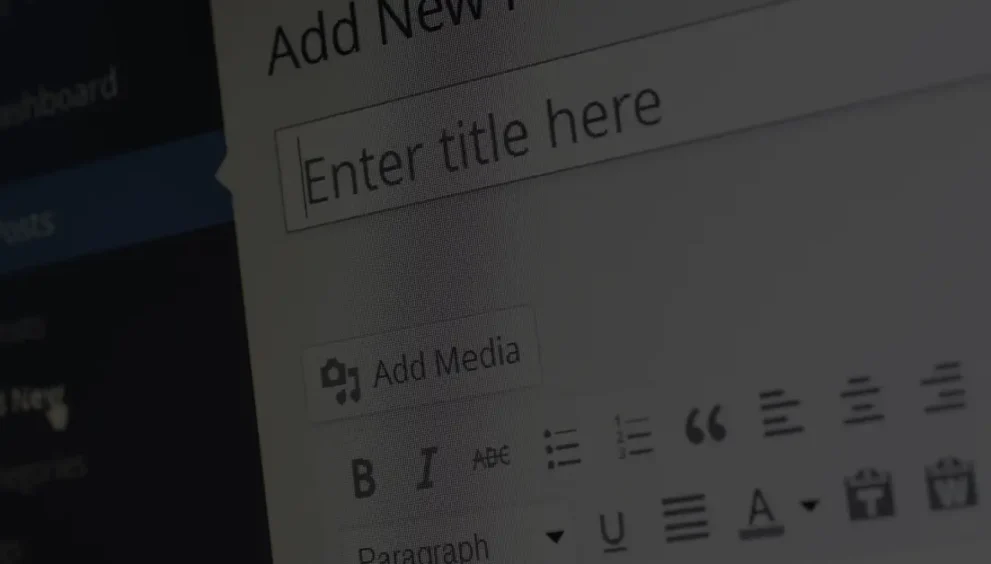
WordPress is a popular content management system (CMS) that allows users to create and publish blog posts easily. Whether you’re a seasoned blogger or just starting your online journey, WordPress provides a user-friendly platform to showcase your thoughts and ideas. In this article, we’ll guide you through the process of creating and publishing a blog post in WordPress, covering everything from setting up your website to optimizing your content for search engines.
Introduction
Blogging has become a significant part of the online landscape, providing individuals and businesses a platform to share valuable information, connect with their audience, and establish their online presence. WordPress, with its intuitive interface and powerful features, has emerged as one of the leading CMS platforms for bloggers.
Setting up a WordPress Website
Before you can start creating blog posts, you’ll need to set up a WordPress website. This involves purchasing a domain name, selecting a reliable hosting provider, and installing WordPress on your hosting server. Many hosting providers offer one-click WordPress installations, simplifying the setup process.
Understanding the WordPress Dashboard
Once your website is up and running, you’ll gain access to the WordPress dashboard, which serves as the control center for managing your website’s content. Navigating the dashboard is essential to creating and publishing your blog posts effectively.
Navigating the Dashboard
The WordPress dashboard is divided into various sections, including the main navigation menu on the left-hand side. From here, you can access essential features such as posts, pages, media library, and appearance settings.
Posts vs. Pages
In WordPress, posts and pages serve different purposes. Posts are typically used for blogging and displaying content in reverse chronological order, with the latest post appearing at the top. Pages, on the other hand, are static and are often used for static information such as About Us, Contact, or Services pages.
Creating a New Blog Post
To create a new blog post, navigate to the “Posts” section in the dashboard and click on “Add New.” This will open the post editor, where you can craft your blog post.
Accessing the Post Editor
The post editor provides a user-friendly interface for writing and formatting your blog post. It consists of a title field, a content area, and various formatting options.
Writing an Engaging Title
The title of your blog post is crucial as it grabs the reader’s attention and entices them to click and read further. Ensure your title is concise, descriptive, and relevant to the content of your post.
Utilizing Headings and Subheadings
Using headings and subheadings helps organize your blog post and improves readability. WordPress offers different heading options (H1, H2, H3, etc.) that you can apply to your text. Use meaningful headings that accurately reflect the content of each section.
Crafting the Introduction
The introduction sets the tone for your blog post and hooks the reader. Start with a compelling opening sentence that grabs attention and introduces the topic you’ll be discussing. Provide a brief overview of what readers can expect from your post.
Adding Body Content
The body of your blog post should provide valuable information, insights, or opinions on the chosen topic. Use fully detailed paragraphs that engage the reader and provide sufficient context. Break up the content into logical sections using headings and subheadings to improve readability.
Formatting and Enhancing Your Blog Post
Formatting your blog post correctly ensures it is visually appealing and easy to read. WordPress provides various formatting options to enhance your content.
Using Formatting Options
WordPress offers a range of formatting options, including bold, italic, bullet points, and numbered lists. Use these features to emphasize key points, make your content more scannable, and improve the overall presentation.
Inserting Images and Media
Visual elements such as images, videos, and infographics can significantly enhance your blog post. WordPress allows you to insert media directly into your post, helping to illustrate your points and make your content more engaging.
Creating Links
Linking to relevant sources, internal pages, or external websites can add depth and credibility to your blog post. Use the hyperlink tool in the editor to insert clickable links seamlessly.
Implementing SEO Best Practices
Optimizing your blog post for search engines is essential to increase its visibility and attract organic traffic. Ensure your content is unique, relevant, and focuses on a specific keyword or topic. Use SEO plugins like Yoast SEO to guide you in optimizing your blog post effectively.
Incorporating Keywords Naturally
While keywords are important for SEO, it’s crucial to use them naturally within your content. Keyword stuffing can harm the readability and quality of your blog post. Focus on creating valuable content that answers your readers’ questions and naturally includes relevant keywords.
Customizing the Appearance of Your Blog Post
WordPress offers a wide range of themes and customization options, allowing you to personalize the appearance of your blog post.
Choosing a Theme
Selecting the right theme sets the visual tone for your blog post. Choose a theme that aligns with your brand, offers a clean and responsive design, and provides the necessary functionality for your blog.
Selecting Fonts and Colors
Customize the fonts and colors of your blog post to match your branding or desired style. Ensure the selected fonts are easy to read, both on desktop and mobile devices.
Configuring Layouts
WordPress themes often offer different layout options. Experiment with layouts to find the one that best suits your content and enhances readability.
Adding Widgets
Widgets are small modules that can be added to specific areas of your blog post. They provide additional functionality and can include features such as social media buttons, recent posts, or a newsletter signup form.
Previewing and Publishing Your Blog Post
Before you publish your blog post, it’s important to preview it to ensure everything appears as intended.
Reviewing the Post Preview
WordPress allows you to preview your blog post before making it public. Take the time to read through the entire post, checking for any formatting errors, typos, or other issues.
Scheduling the Publication Date
If you don’t want to publish your blog post immediately, WordPress allows you to schedule it for a future date and time. This feature is useful if you’re planning to release multiple posts or want to maintain a consistent publishing schedule.
Publishing Options
Once you’re satisfied with your blog post, it’s time to publish it. WordPress provides various publishing options, including saving it as a draft, publishing it immediately, or making it private.
Managing and Optimizing Your Blog Post
After publishing your blog post, it’s important to continue optimizing and managing it for better performance and visibility.
Editing and Updating Your Post
As your blog post receives feedback or new information becomes available, consider updating it. WordPress allows you to edit your posts easily and make necessary changes to improve its quality and relevance.
Optimizing for Search Engines
To increase your blog post’s visibility in search engine results, optimize it for relevant keywords. Use SEO plugins to analyze and improve your content, meta tags, and other SEO elements.
Monitoring Post Performance
Track the performance of your blog post using WordPress analytics or external tools like Google Analytics. Monitor metrics such as page views, engagement, and conversions to understand how your post is performing and make adjustments accordingly.
Conclusion
Creating and publishing a blog post in WordPress is a straightforward process that can be mastered with practice. By following the steps outlined in this article, you’ll be able to craft compelling and engaging blog posts that resonate with your audience. Remember to optimize your content for search engines, customize the appearance of your post, and continually monitor and update your posts for better performance.
FAQs
1. Can I create a blog post in WordPress without any coding knowledge?
Absolutely! WordPress is designed to be user-friendly, allowing individuals without coding knowledge to create and publish blog posts effortlessly.
2. How long should my blog post be?
The ideal length of a blog post can vary depending on the topic and audience. However, aiming for a word count between 1,000 and 2,000 words is a good starting point.
3. Can I add images to my blog post?
Yes, WordPress allows you to insert images and other media directly into your blog post. Visual elements can enhance the overall reading experience and make your content more engaging.
4. Is it important to optimize my blog post for search engines?
Optimizing your blog post for search engines is crucial if you want to increase its visibility and attract organic traffic. Implementing SEO best practices can help your post rank higher in search engine results.
5. How often should I update my blog post?
It’s a good practice to update your blog post periodically, especially if there are new developments or if the information becomes outdated. Regularly updating your content keeps it fresh and relevant for your readers.